Typography
In the theme editor (Customize) => Theme Settings, click Typography
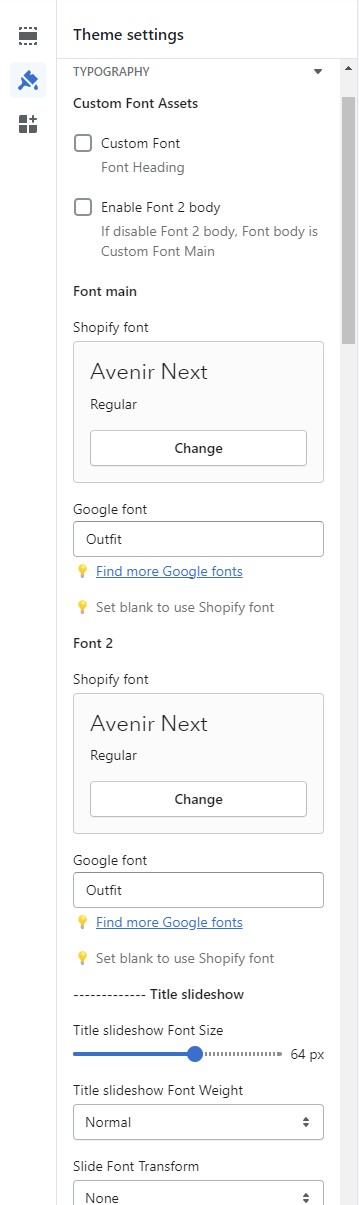
Custom font: This config will load the font assets in theme
Enable Font-2 Body: If disabled Font-2 body, the Font body is Custom Font
Font Main: Font for Heading, If Google font is set blank Website would use the Shopify font
Font 2: Font for Body text, If Google font is set blank Website would use the Shopify font Title Slideshow: Font size, Font weight, Transform, Line height, Letter spacing
H1: Font size, Font weight, Transform, Line height, Letter spacing
H2: Font size, Font weight, Transform, Line height, Letter spacing
H3: Font size, Font weight, Transform, Line height, Letter spacing
H4: Font size, Font weight, Transform, Line height, Letter spacing
H5: Font size, Font weight, Transform, Line height, Letter spacing
H6: Font size, Font weight, Transform, Line height, Letter spacing
Font Body: Font size, Font weight, Line height
Font Title Product: Font family, Font size, Font weight, Transform, Line height, Letter spacing
Subtop ( For sub Heading): Font size, Font weight, Letter spacing